November 13, 2019
Private Channel in Microsoft Teams
Creating Private Channel in Microsoft Teams was one of the most request feature that customer was looking after. There might a Team working on the specific project but want to keep some of the conversation and decision confidential sharing only with few of the team member. Now the Private channel option on Microsoft Teams can have a secret channel shared with specific team members.
Let’s see how we can create Private channel in Teams.
- Select the Specific Teams on which you want to create Private Channel.
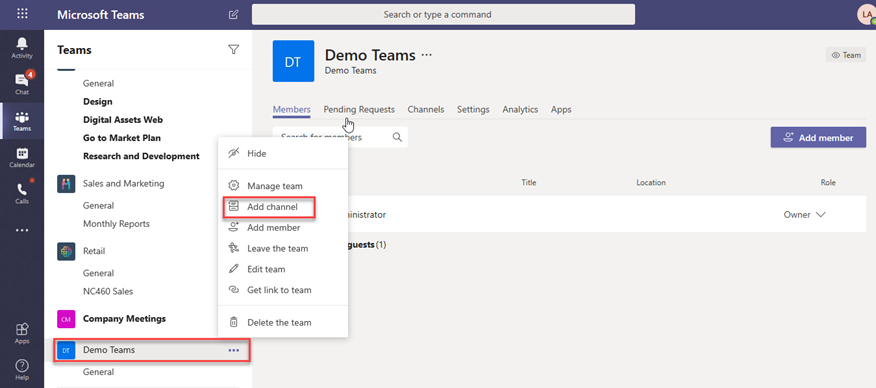
- Provide the name of Channel, and in privacy select ‘Private – Accessible only to a specific group of people within the team’.
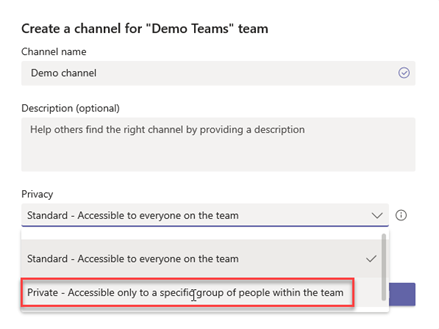
- Add member to the Channel, to whom you want it to be confidential.
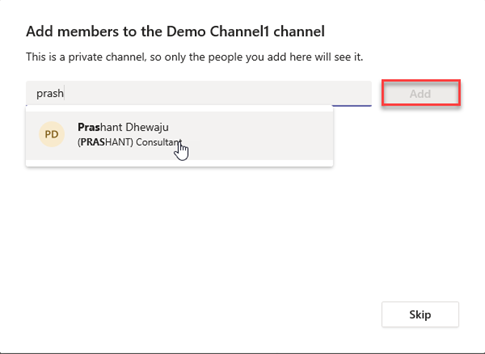
- Once the members are added, click on ‘Done’.
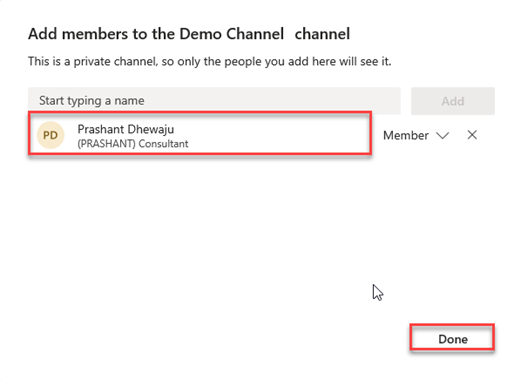
- To identify these kind of channel, you can see lock icon on right side of channel name, as of below.
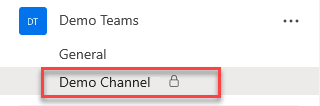
Source: Docs