[How to] make your Video, your Wallpaper in Windows 7
“I do have a background of .JPG Picâ€â€¦â€¦.if any one say this to you then you feel normal…… that can be done by everyone…….but what if some one came and say I do have media file running on my desktop background as wallpaper………ummmm you say this is exciting.Yes this is possible, you can make your favorite media file running in you desktop background as wallpaper.
I had almost forgotten that we have used the animated picture as our background wallpaper in Windows Vista. Some Few Days ago one of my friend make me remind of this….and then I started to search over it for Windows 7 also, so i can use on it also………and then i found the application name DreamScene
Windows DreamScene, a feature which allows a video clip, movie show, slideshow or animated image and picture to be set as the desktop background in Windows Vista has been removed in Windows 7, in favor of Desktop Slideshow wallpaper auto rotator.
How to Install DreamScene in Windows 7
Run the Windows7-DreamScene.exe as Administrator to install and enable Windows DreamScene on Windows 7. The installer will copy DreamScene.dll to %WinDir%System32 folder, DreamScene.dll.mui to %WinDir%System32en-US folder and add the required registry keys and values. Then it will automatically restart the Explorer to make the installation of DreamScene works immediately.
A Windows DreamScene folder has also been created in %WinDir%Web folder. You can place any video file that you want to set as DreamScene background wallpaper here as in Windows Vista, or anywhere you like. However, the folder is less useful as Windows 7 does not support direct viewing of video or animated media in Personalization Control Panel.
To apply a video clip (in .WMV or .MPG format) as the DreamScene animated wallpaper desktop background, right click on the video media file, and select Set as Desktop Background in the context menu. Due to DreamScene been stripped from Windows 7 issue, video files may not be visible inside Personalization and Desktop Background configuration page. However, all features of DreamScene, such as Play DreamScene and Pause DreamScene are supported.
Tip: To run DreamScene in Windows 7, Windows Aero has to be turned on.
Click Here to Download.


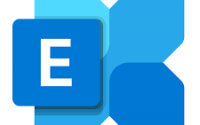
Thank you very much for the blog. But it would have been better if you had given the link to download the Windows7-DreamScene.exe file.
dispenses use a superb web page decent Gives gives thanks for the working hard to support me personally