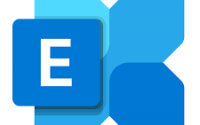Windows 7 UAC Vulnerability…FIXED
A simple change made into Windows 7’s registry can cause the operating system to cut access for end users to the settings of the User Account Control feature. According to the Redmond company, the Office 97 has been identified as the source of the problem. Microsoft explains that the issue only occurs in scenarios in which end users attempt to install Office 97. It is the very installation of Office 97 that is responsible for the registry change which cuts off access to the settings of UAC in Windows 7.
“In the Windows 7 “System and Security” control panel category, the Action Center lets you change User Account Control (UAC) settings. In the User Account Control Settings dialog box, you move the slide bar control for notifications, and then you click the OK button. In this scenario, the dialog box does not close, and no change is made. When the mouse pointer is positioned on the OK button, and you press ENTER, the dialog box still does not close, and no change is made,†Microsoft revealed.
Microsoft doesn’t offer a hotfix or an update designed to resolve this specific issue as of yet. However, the Redmond company does have a manual fix in place. Users will be required to essentially mend the problems created with the installation of Office 97 on top of Windows 7. Essentially, users need to put together a file that will modify the Windows 7 registry. For this, they will need nothing more than Notepad. They will need to create a file with the name UAC.reg and place it on the desktop. Next, they will have to copy and paste the following text in the UAC.reg file, save it and close the text editor.
Windows Registry Editor Version 5.00
[HKEY_CLASSES_ROOT]
[HKEY_CLASSES_ROOTInterface{B722BCC5-4E68-101B-A2BC-00AA00404770}]
@=”IOleDocument”
[HKEY_CLASSES_ROOTInterface{B722BCC5-4E68-101B-A2BC-00AA00404770}NumMethods]
@=”6″
[HKEY_CLASSES_ROOTInterface{B722BCC5-4E68-101B-A2BC-00AA00404770}ProxyStubClsid32]
@=”{A4A1A128-768F-41E0-BF75-E4FDDD701CBA}”
[HKEY_CLASSES_ROOTInterface{B722BCC6-4E68-101B-A2BC-00AA00404770}]
@=”IOleDocumentView”
[HKEY_CLASSES_ROOTInterface{B722BCC6-4E68-101B-A2BC-00AA00404770}NumMethods]
@=”16″
[HKEY_CLASSES_ROOTInterface{B722BCC6-4E68-101B-A2BC-00AA00404770}ProxyStubClsid32]
@=”{A4A1A128-768F-41E0-BF75-E4FDDD701CBA}”
[HKEY_CLASSES_ROOTInterface{B722BCC7-4E68-101B-A2BC-00AA00404770}]
@=”IOleDocumentSite”
[HKEY_CLASSES_ROOTInterface{B722BCC7-4E68-101B-A2BC-00AA00404770}NumMethods]
@=”4″
[HKEY_CLASSES_ROOTInterface{B722BCC7-4E68-101B-A2BC-00AA00404770}ProxyStubClsid32]
@=”{A4A1A128-768F-41E0-BF75-E4FDDD701CBA}”
[HKEY_CLASSES_ROOTInterface{B722BCC8-4E68-101B-A2BC-00AA00404770}]
@=”IEnumOleDocumentViews”
[HKEY_CLASSES_ROOTInterface{B722BCC8-4E68-101B-A2BC-00AA00404770}NumMethods]
@=”7″
[HKEY_CLASSES_ROOTInterface{B722BCC8-4E68-101B-A2BC-00AA00404770}ProxyStubClsid32]
@=”{A4A1A128-768F-41E0-BF75-E4FDDD701CBA}”
HKEY_CLASSES_ROOTInterface{B722BCC9-4E68-101B-A2BC-00AA00404770}NumMethods]
@=”6″
[HKEY_CLASSES_ROOTInterface{B722BCC9-4E68-101B-A2BC-00AA00404770}ProxyStubClsid32]
@=”{A4A1A128-768F-41E0-BF75-E4FDDD701CBA}”
[HKEY_CLASSES_ROOTInterface{B722BCCA-4E68-101B-A2BC-00AA00404770}NumMethods]
@=”5″
[HKEY_CLASSES_ROOTInterface{B722BCCA-4E68-101B-A2BC-00AA00404770}ProxyStubClsid32]
@=”{A4A1A128-768F-41E0-BF75-E4FDDD701CBA}”
[HKEY_CLASSES_ROOTInterface{B722BCCB-4E68-101B-A2BC-00AA00404770}]
@=”IOleCommandTarget”
[HKEY_CLASSES_ROOTInterface{B722BCCB-4E68-101B-A2BC-00AA00404770}NumMethods]
@=”5″
[HKEY_CLASSES_ROOTInterface{B722BCCB-4E68-101B-A2BC-00AA00404770}ProxyStubClsid32]
@=”{A4A1A128-768F-41E0-BF75-E4FDDD701CBA}”
After this, users will need to simply execute the UAC.reg file, and agree to all prompts presented by Windows 7. This is not a permanent fix, however. In case Office 97 is reinstalled, the UAC.reg file will have to run again in order to fix the registry problems.