Adjust time on Aero peek on windows 7
“Aero Peek” is a new feature in Windows 7 which has replaced the old “Show Desktop” shortcut. It can be found as a small rectangle present at the end of Taskbar. When you hover the mouse cursor over it, it allows you to peek behind all open windows by hiding all windows and showing only outlines of all windows.
The default delay time to preview Desktop is set to 1 second by default but sometimes it gets annoying when you accidentally hover your mouse over it.
Today we are sharing a small registry trick which can be used to adjust this delay time. You can set the delay time to 2,3 or more seconds according to your requirements.
So here I do have a procedure.
1. Type regedit in RUN or Startmenu Searchbox and press Enter. It’ll open Registry Editor.
2. Now go to following key:
HKEY_CURRENT_USERSoftwareMicrosoftWindowsCurrentVersionExplorerAdvanced
3. In right-side pane, create a new DWORD value DesktopLivePreviewHoverTime
4. Now you’ll need to set its value to your desired delay time. Double-click on it and select “Base” as Decimal and enter the desired value. Remember the value should be given in milliseconds, so if you want to set the delay time to 4 seconds, set the value to 4000
5. That’s it. Log off or restart your system to take effect.
Tips:- If you want to restore default settings, simply delete “DesktopLivePreviewHoverTime” DWORD value created in Step 3.
Download Regedit here.



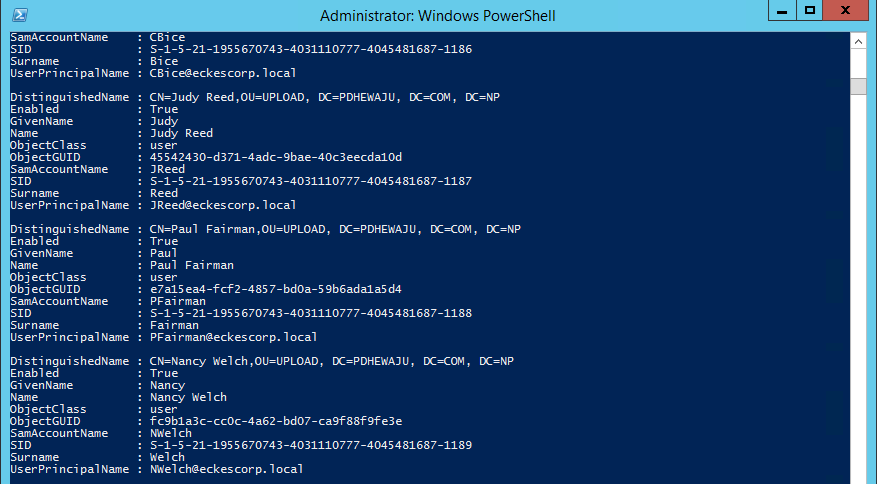
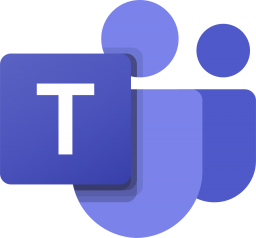
But sometimes when I click the thumbnail,windows doesn’t appear instantly nor it does though i double click the thumbnails! Where the problem actually is?
It might be due to the processing of graphics anahcra….n sometime due to different reasons like unmanaged frequency of your moniter…. or disable of some graphics driver may also cause so.
Thanks for your query