Configuring Teams Webinar to Everyone
Hi guys, there has been recent new update on Microsoft Teams for the Webinar. As you know we have been doing Teams meeting and Live Events through teams, where Teams meeting can hold up to 300 participants and Live Events does have capacity of 20,000 participants. And now Webinar feature has been introduced on Microsoft Teams to scale up Teams Meeting upto 1000 participants. Yes, now you can have two-way communication conference upto 1000 participants on MS Teams and if exceeds 1000 then it can scale up to 20,000 Participant on View-only mode. There has been a lot of new changes introduced in Webinar like registration feature, view mode, PowerPoint live and etc. for detail you can visit this link. Although on this blog we will be discussing about how we can configure Teams Webinar to Everyone.
By default, you can only configure MS team’s webinar registration to people inside your organization and if you try to select it for Everyone; this is grayed out. Hence you need to make configuration to allow external users to get register your webinar before joining it.
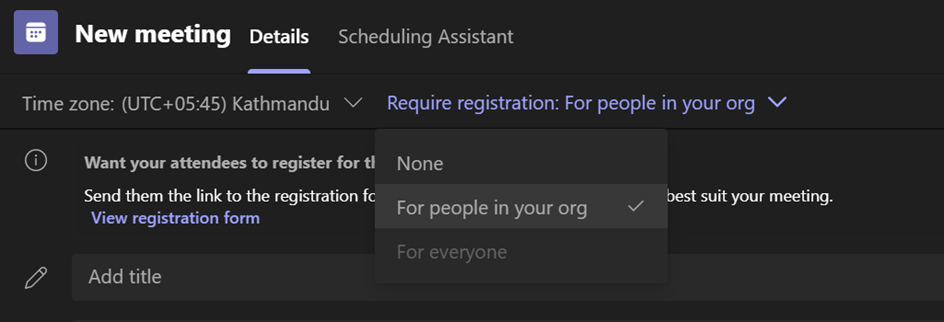
Configuration registration is quite a easy method if you can connect your teams with PowerShell. On my Previous blog I have mentioned, how can we install Teams module in our PC’s and connect to Teams PowerShell Module. Once you get connect to Teams PowerShell Module, you can run this cmdlet to allow users inside your organization to enable registration of webinar for everyone.
In first step; if webinar is disabled, you can use below cmdlet to enable webinar in your organization.
Set-CsTeamsMeetingPolicy -AllowMeetingRegistration $True
Once this get successfully run, use below cmdlet to allow anyone, including anonymous users, to register for webinars
Set-CsTeamsMeetingPolicy -AllowPrivateMeetingScheduling $True

Then, run:
Set-CsTeamsMeetingPolicy -WhoCanRegister Everyone
![]()
Afterward, you can verify your configuration by running this cmdlet
Get-CsTeamsMeetingPolicy | fl identity,allowprivatemeeting*,whocan*
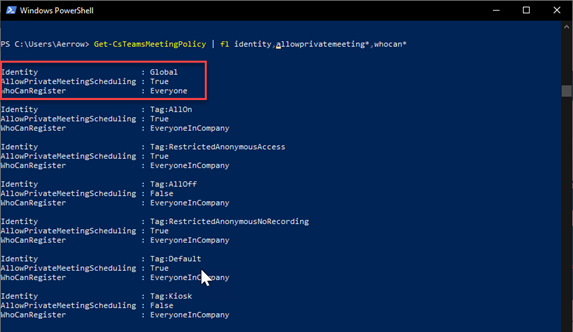
Now your Teams will allow to register webinar for everyone.
Beside this an organizser to analyze who register and attended webinar, you’ll need to run on the AllowEngagementReport Policy. To configure this you need to run below command in PowerShell
Set-CsTeamsMeetingPolicy -AllowEngagementReport Enabled
Enjoy new features of Teams Webinar

Hi Pershant, I walked through your guide and everything went smooth and I performed the validate webinar command and got the same results as shows in the attached image, however when I go to my Teams app the “everyone” selection still appears grayed out. Does this take some time to sync with the client app? Thanks for the article!
Hi Prashant, it is possible that we can enable “registration for everyone” option only for some users.