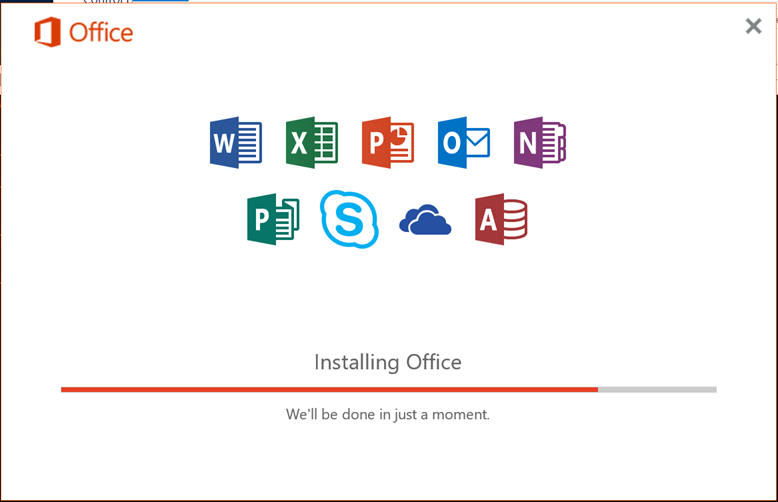A Comprehensive Guide to Azure Privileged Identity Management (PIM): Features, Benefits, and Implementation Steps
Effective identity governance is crucial for organizations to ensure that the right individuals have appropriate access to resources at the right time. Entra ID (formerly Azure AD) offers a robust set of Identity Governance tools that help organizations manage, monitor, and secure identities across multiple systems and environments. By leveraging these features, businesses can streamline compliance, reduce security risks, and maintain control over their digital assets.
In this SEO-optimized blog, we’ll explore the core features of Identity Governance in Entra ID, its benefits, and provide a step-by-step guide for implementation.
What is Identity Governance in Entra ID?
Identity Governance is a set of capabilities within Entra ID designed to manage and enforce policies related to identity lifecycle, access provisioning, and compliance. It ensures that users have appropriate access to resources while preventing excessive or unauthorized permissions.
By providing a centralized platform for monitoring and controlling identity-related activities, Entra ID simplifies access reviews, entitlement management, and privileged role management, helping organizations maintain compliance with security policies and industry regulations.
Why Identity Governance Matters
In today’s digital environment, managing who has access to what is a critical challenge for organizations, especially those operating in highly regulated industries. Without strong governance, organizations may face security risks like overprivileged users, lack of visibility into who has access to critical systems, and compliance violations.
Entra ID’s Identity Governance ensures that:
- Access is granted based on least privilege.
- Unnecessary access rights are removed in a timely manner.
- Administrators can run access reviews to verify that access rights are correct.
- Organizations can meet audit and compliance requirements by maintaining a secure, governed identity environment.
Key Features of Identity Governance in Entra ID
1. Access Reviews
Access Reviews allow administrators to review who has access to key resources and ensure that the access aligns with organizational policies. This helps reduce risks associated with over-provisioned or outdated permissions and keeps your access controls accurate.
2. Entitlement Management
Entitlement Management automates the process of managing access to resources. Users can request access through predefined workflows, and once approved, they are automatically provisioned the required permissions. Entitlement management also supports access packages that bundle permissions for different resources.
3. Privileged Identity Management (PIM)
Privileged Identity Management (PIM) manages and monitors the access of users with administrative privileges. It ensures that elevated roles are only granted when needed and for a limited duration, reducing the risk of misuse or compromised accounts.
4. Dynamic Groups and Role Assignments
Dynamic Groups automate role assignments by defining access policies based on user attributes, such as department or role within the organization. When a user’s role or department changes, their access is automatically adjusted, streamlining identity management.
5. Self-Service Access Request
Users can request access to applications or resources through a self-service portal, which simplifies the access request process. The system then triggers an approval workflow, ensuring access rights are granted only after the appropriate checks.
6. Lifecycle Workflows
Lifecycle Workflows enable organizations to automate user onboarding and offboarding processes, ensuring that new hires receive the right access immediately, and departing employees have their access revoked in a timely manner.
7. Conditional Access Policies
Conditional Access in Identity Governance ensures that access to resources is based on real-time risk assessments and specific conditions, such as the user’s location or device health. This enables fine-grained control over who can access specific data and resources.
8. Compliance and Auditing
Entra ID provides comprehensive auditing tools to monitor identity-related activities. All actions—such as access requests, approvals, and privilege escalations—are logged, ensuring that organizations can meet compliance requirements and respond to audit requests.
9. Azure AD Reports
The reporting capabilities within Entra ID allow administrators to generate detailed reports on identity and access activities. This helps identify security gaps, audit irregularities, and maintain transparency over identity governance operations.
10. Integration with Third-Party Apps
Identity Governance in Entra ID integrates with popular third-party apps and services, enabling organizations to extend their governance framework across multiple platforms, ensuring consistent identity management across their digital ecosystem.
Step-by-Step Guide to Implement Identity Governance in Entra ID
To successfully implement Identity Governance in Entra ID, follow the steps outlined below to ensure effective access control, compliance, and security.
Step 1: Set Up Access Reviews
- Navigate to Identity Governance:
- Log in to the Azure Portal and select Azure Active Directory.
- Under Manage, select Identity Governance > Access Reviews.
- Create a New Access Review:
- Click on New Access Review and define the scope (users, groups, or roles to review).
- Set the review frequency (e.g., one-time or recurring) and choose who will review access (admins, managers, or resource owners).
- Start the Access Review:
- Start the review and notify reviewers to approve or deny access for each user.
- Apply Changes:
- After the review, apply changes to automatically revoke access for denied users.
Step 2: Configure Entitlement Management
- Access Entitlement Management:
- In the Identity Governance menu, select Entitlement Management.
- Create an Access Package:
- Define access packages for specific groups or roles. These packages bundle permissions to various apps, groups, and roles.
- Set Approval Workflow:
- Define the approval workflow (e.g., managers must approve user requests before granting access).
- Assign Access Package:
- Assign the access package to eligible users or allow users to request it via the self-service portal.
Step 3: Implement Privileged Identity Management (PIM)
- Enable PIM:
- From the Identity Governance dashboard, select Privileged Identity Management.
- Assign Privileged Roles:
- Define roles that require elevated privileges (e.g., Global Admin, Security Admin) and assign users as eligible for these roles.
- Configure Role Activation:
- Set time-bound access for each role, enforce MFA for role activation, and configure approval workflows for critical roles.
- Monitor and Review Access:
- Use audit logs to track privileged role activations and schedule regular reviews to validate the need for continued privileged access.
Step 4: Set Up Conditional Access Policies
- Create Conditional Access Policies:
- In the Azure Active Directory section, go to Security > Conditional Access.
- Define Conditions for Access:
- Specify conditions for access (e.g., only allow access from certain locations or devices).
- Set Actions:
- Define actions based on conditions (e.g., block access, require MFA).
- Test and Implement:
- Test the policy in a report-only mode to ensure that it does not disrupt regular workflows, and then enforce the policy.
Step 5: Automate Lifecycle Workflows
- Create Workflows for User Onboarding/Offboarding:
- In Lifecycle Workflows, create automated workflows that trigger access provisioning during onboarding and de-provisioning during offboarding.
- Assign Roles Automatically:
- Define roles or groups that new users will be assigned based on their attributes (e.g., department, role).
- Remove Access for Departing Users:
- Automate the removal of access when an employee departs, ensuring compliance and security.
Best Practices for Identity Governance in Entra ID
- Regularly Conduct Access Reviews: Set up periodic reviews for critical roles and resources to ensure only authorized users maintain access.
- Enforce Least Privilege: Grant access based on the principle of least privilege, ensuring users only have the permissions they need.
- Automate Identity Lifecycle Management: Use lifecycle workflows to automate the provisioning and de-provisioning of access as users join or leave the organization.
- Enable MFA for Privileged Roles: Enforce Multi-Factor Authentication (MFA) for all privileged role activations to add an extra layer of security.
- Review Audit Logs: Regularly monitor audit logs and access reports to identify any irregularities or security concerns.
Conclusion: Enhancing Security and Compliance with Identity Governance in Entra ID
Identity Governance in Entra ID offers a comprehensive solution for managing user identities and access rights across your organization. By leveraging features like Access Reviews, Entitlement Management, PIM, and Lifecycle Workflows, organizations can ensure that only authorized users have access to critical resources, reducing the risk of data breaches and ensuring compliance with regulatory requirements.
Implementing Identity Governance with Entra ID is not only a best practice for maintaining security but also a strategic move toward achieving compliance and operational efficiency.