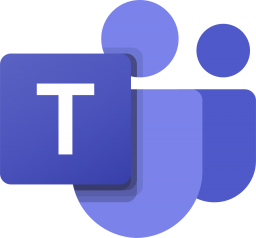[FIX] : OneDrive Sync Pending for long time
Hi folks, After being away for a while, I’m back with a solution to address the OneDrive sync issue. Recently, due to some complications with my operating system, I had to format my machine’s root drive. However, I kept the auxiliary drive (D drive) untouched as it contained essential files. Following the OS reinstallation, I diligently reconfigured all settings to their previous state, assuming that everything was back to normal. Unfortunately, this was not the case, as I encountered unexpected syncing problems with OneDrive. The sync status was stuck on “Pending” for an extended period.
In this blog post, I will share my journey of resolving this issue. To provide some context, I had numerous files stored on my D drive. I had set up OneDrive to sync with this location and moved all the files from my previous OneDrive folder to the new location of OneDrive. Initially, the syncing process seemed to work seamlessly, and the files were syncing as expected. However, after a few days, I noticed that OneDrive was stuck on “Preparing to upload,” indicating a sync pending status.
This situation prompted me to investigate further, as it was evident that something wasn’t right with the files. In the following sections of this blog post, I will detail the steps I took to diagnose and ultimately resolve the issue.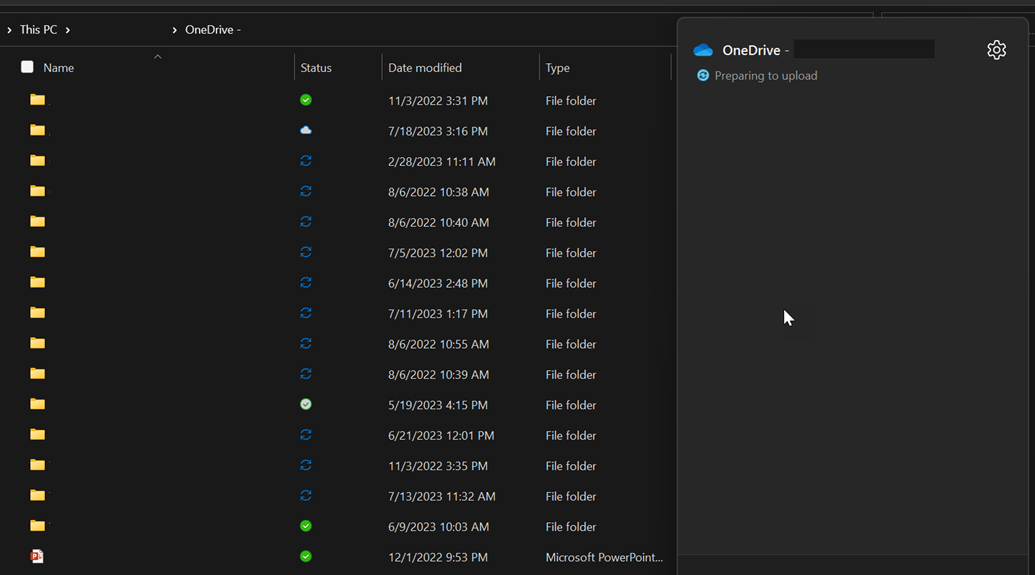
To begin, I tested the integrity of the file by running it. If the problem stemmed from a corrupted file, I would encounter difficulties in opening it. Consequently, I inspected the file’s properties. During this examination, I discovered that the file’s permissions were not being inherited from the folder. This observation led me to suspect that this mismatch could be the root cause. The permissions of the file were similar to those depicted in the screenshot below.
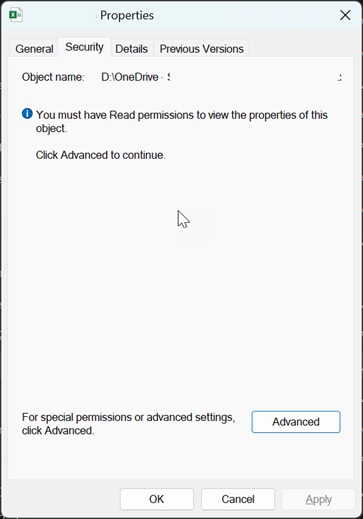
So, the next thing was I inherited permission of the folder on the testing file.
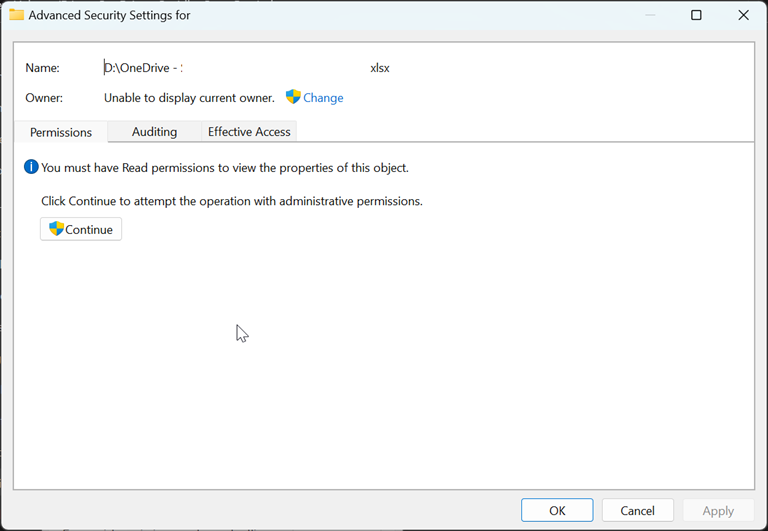
It appeared as required for Authenticated user and other users.
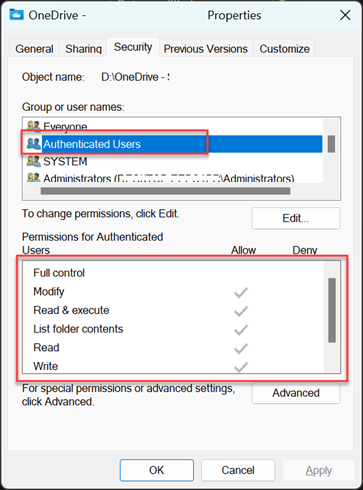
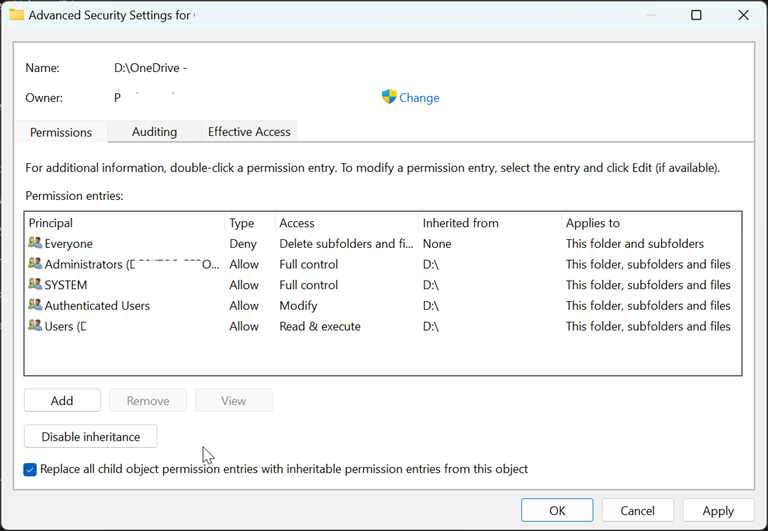
Once I had made changes to the permissions, I began observing progress in the synchronization process. I waited for a while, and voila, it worked. The file started to sync.
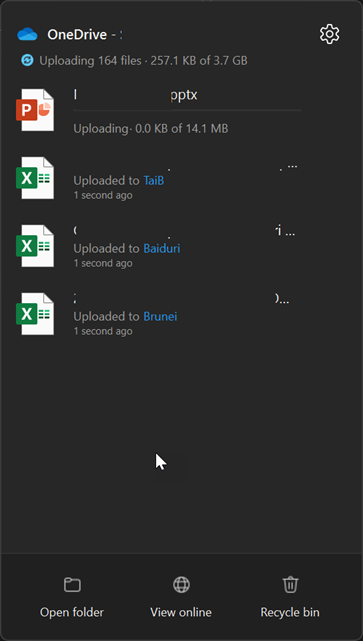
Therefore, I followed the same steps for the folders that were causing problems. I proceeded to synchronize all the remaining files to OneDrive.
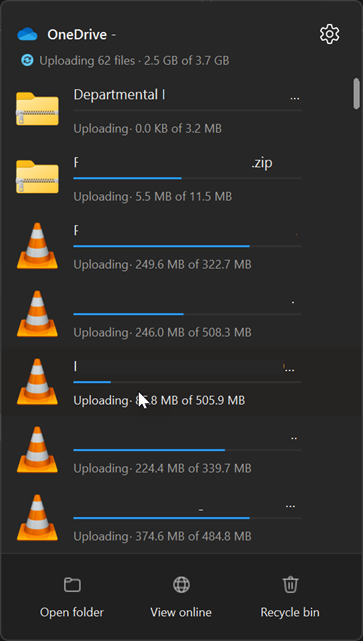
I hope this will help you resolve any sync issues on OneDrive that you might encounter in the future. Happy blogging!