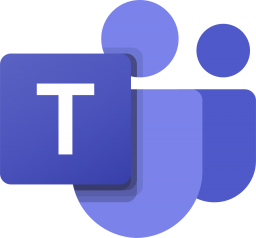Configuring Teams PowerShell
Hey folks, a lot of things are coming up on Microsoft Teams. It has been a Hero application for all the Microsoft 365 users. Everyday changes has made us to get up to date knowledge in teams PowerShell. On this blog I will share my knowledge on how to install Teams module for PowerShell in your Desktop to manage Teams from Backend.
Before starting check your PowerShell version to install Microsoft Teams PowerShell module, it should be higher than 5.1
To check version, you can simply run this cmdlet.
Get-Host | Select-Object Version
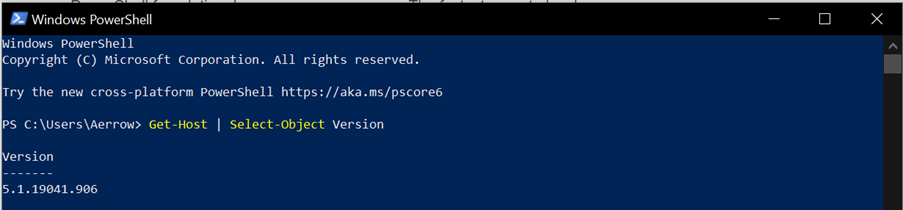
If you find your version is lower, you can update your PowerShell version with this link of docs, although there is few glitches on Microsoft Teams PowerShell module for PS Version 7.1. Hence recommend to stick with 5.1 for now.
Once you complete the pre-requsites, we can start with installation of this module.
Open PowerShell Window with Admin Privilege (For any module installation, you required to open PowerShell in admin mode).
Run this cmdlet to install MicrosoftTeams module
Install-Module MicrosoftTeams

Once you start to install Module, it will ask you for the confirmation as it has been getting download from untrusted Repository. Click Yes or Yes to All to continue with installation.
By default, the PowerShell Gallery (PSGallery) isn’t configured as a trusted repository for PowerShellGet. The first time you use the PSGallery.
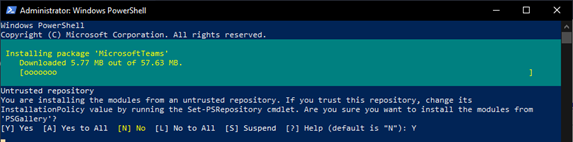
And done. If you face any error like this, below is the solution on Fixes.
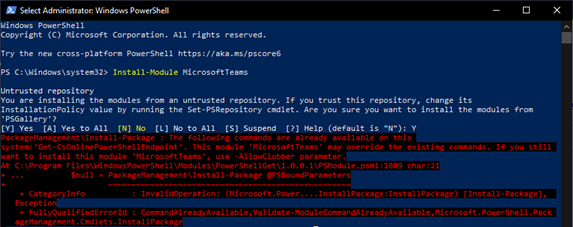
Once the installation is complete, to verify installed module in your machine. You can run cmdlet
Get-InstalledModule

If all is done, now it’s time to get connect with MS Teams. So run this cmdlet in your PowerShell and provide credentials.
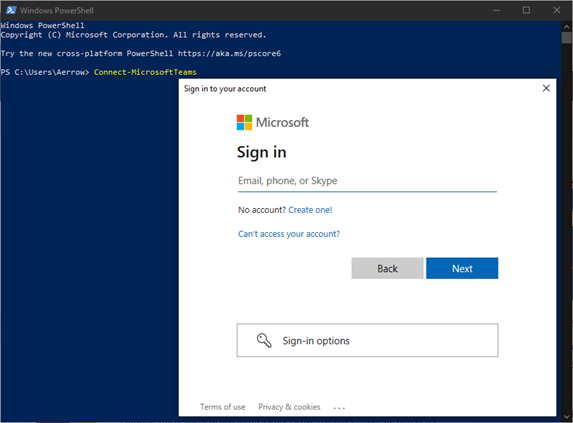
And here you get logged in.
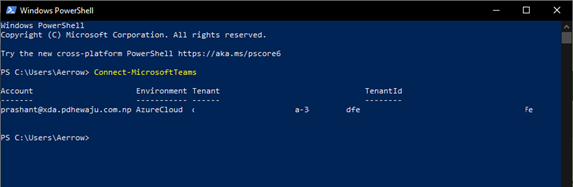
Fixes
While doing installation if you find any sort of issues like below screenshot. Then you must have older version of MSTeams cmdlet installed in your machine.
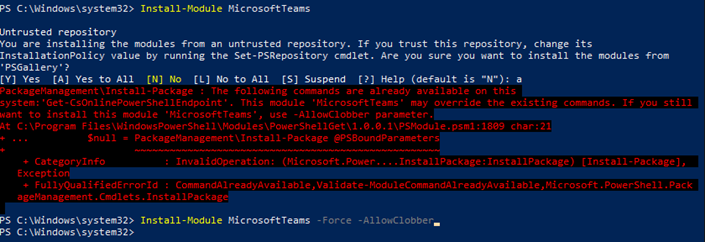
Hence you need to run ‘Allowclobber’ for the installation.
Install-Module MicrosoftTeams -Force -AllowClobber
Hope this will help you to run backend PowerShell of MS Teams.