Exchange online PowerShell with Modern Authentication
Traditionally if any Global admin of Office 365 has enabled MFA, they need to use app password for the authentication on Exchange Online PowerShell. This has been one of the most pain for admins to expose their app password. Since this has been requested to get rid by Multi-factor authentication, Admin are now introduced with Exchange online PowerShell with Modern Authentication. I.e. they can use MFA while getting authenticated from Exchange online PowerShell. So, security has been checked.
Now the there is the question that if we need any other tool or same PowerShell will work. Unfortunately, we need to configure Exchange Online PowerShell Module to support MFA. So, here is the procedure on how we can install the Module for Exchange Online PowerShell to support MFA.
To configure the Module, Open your Office 365 Exchange Admin Center. Select Hybrid and click on Configure.
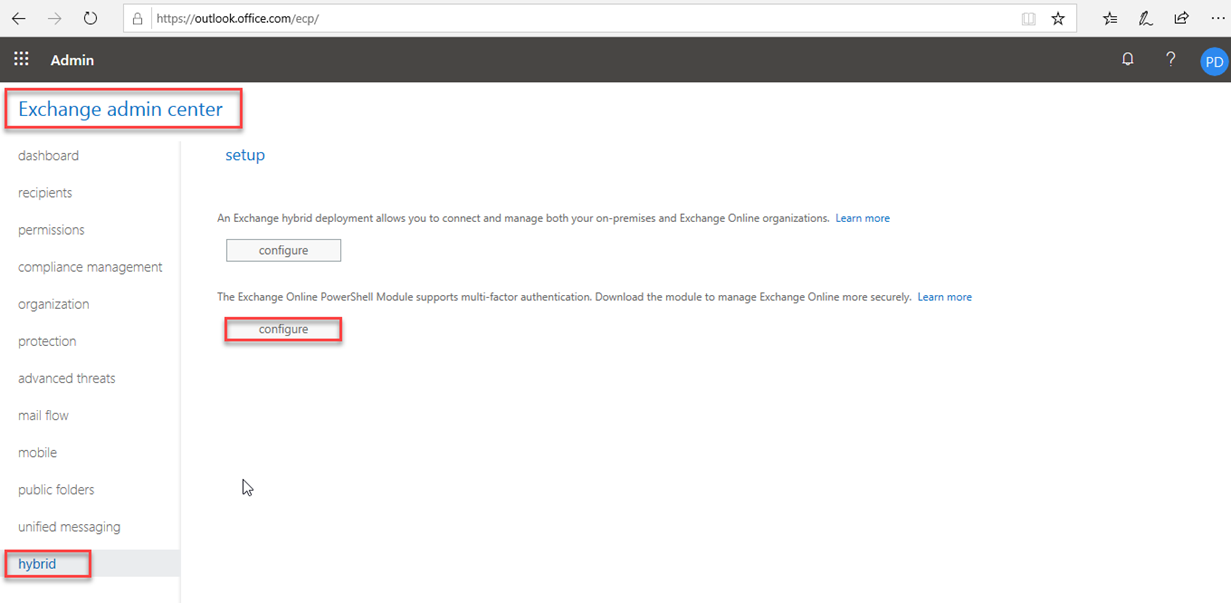
Further detail of Exchange online PowerShell Module Supports for Multi-factor can be view in detail over here. Once you click on configure, it will download the module to get install in your machine.
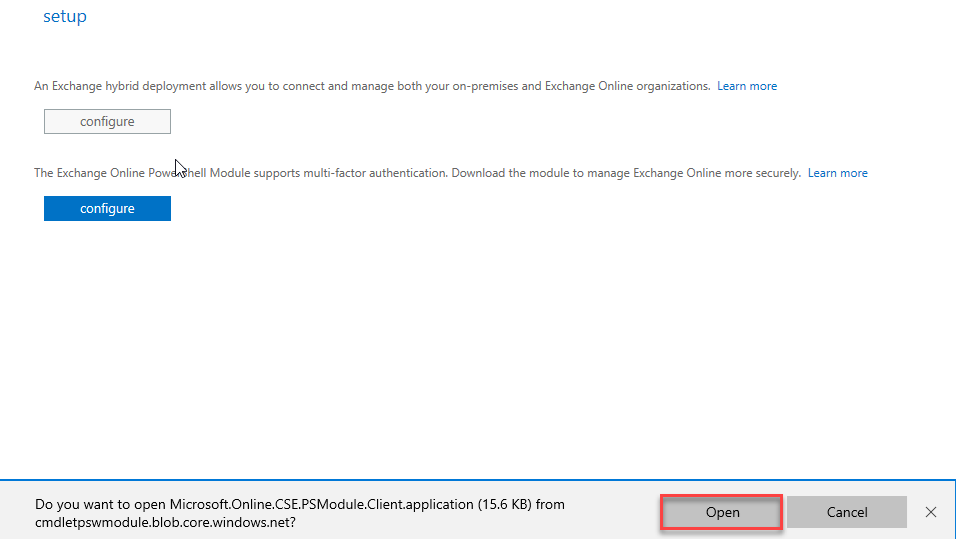
It will take a while to get download launcher file depending upon your internet speed.
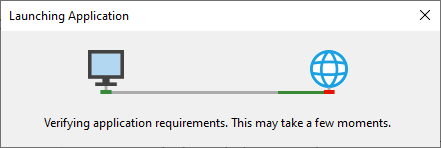
Once the launcher is downloaded, Click on Install.
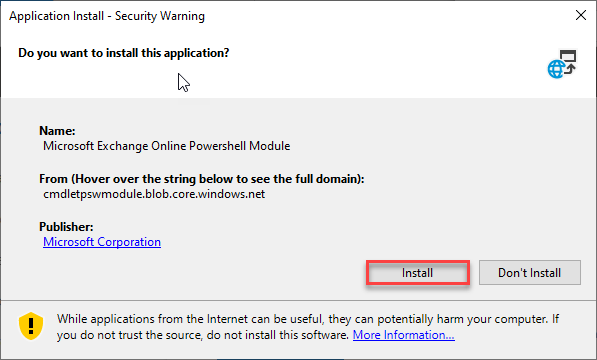
This launcher will download Exchange Online PowerShell Module, it will take while to get download completely.
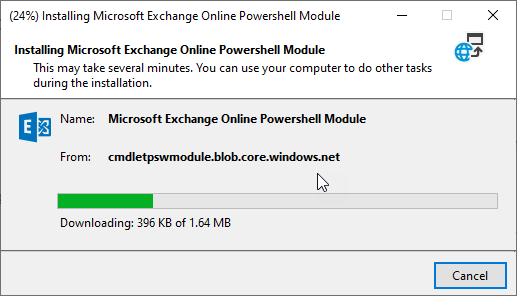
Once this get downloaded, and completed the installation. It will get listed on your Windows Menu.
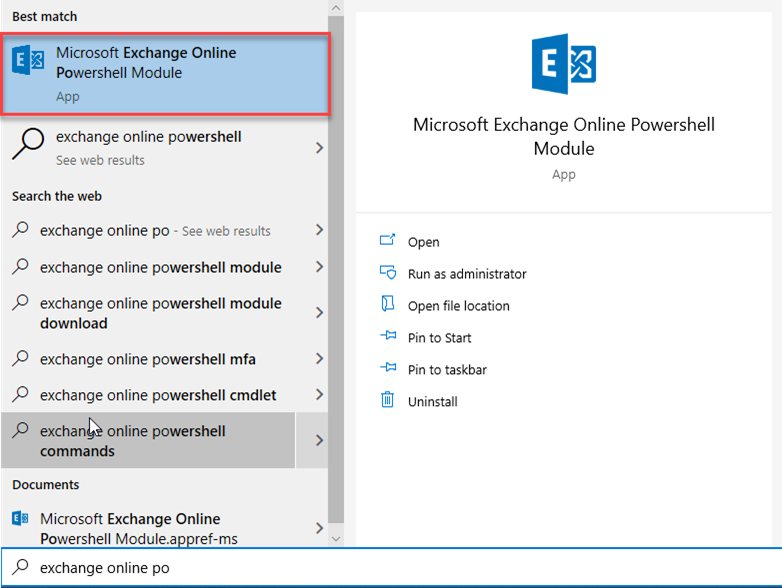
When you open this application, you need to run cmdlet ‘Connect-EXOPSSession’. Provide you credentials for login.
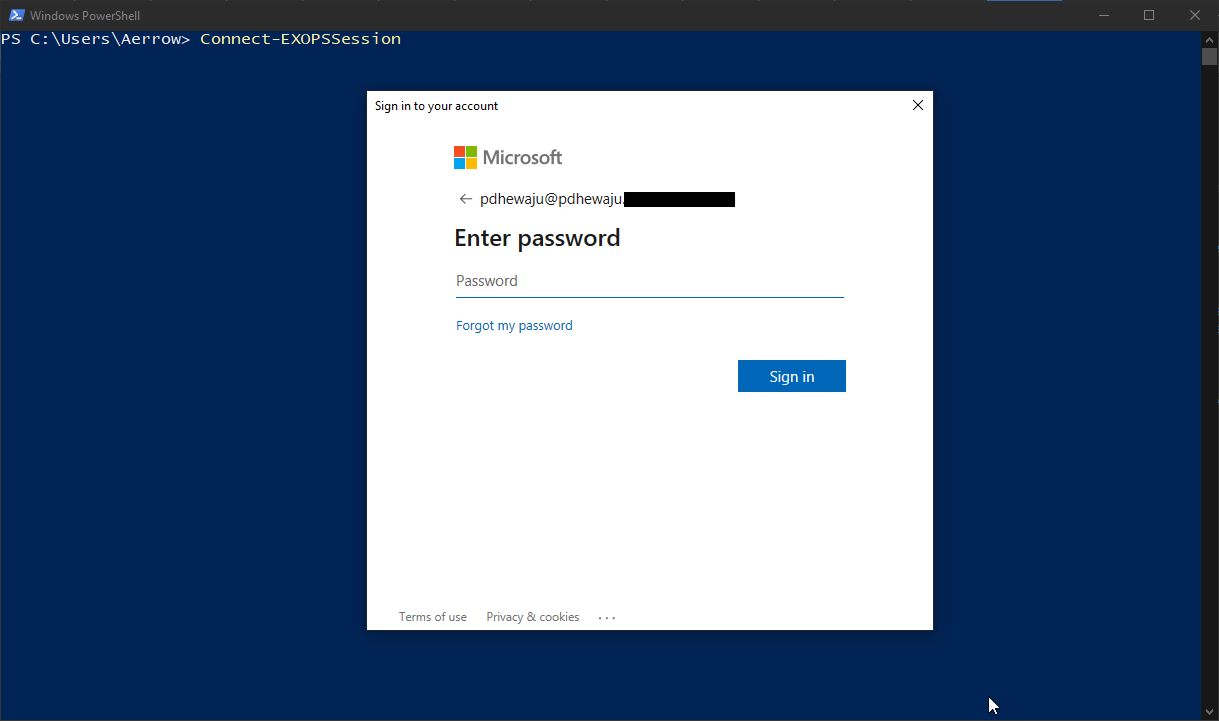
It will prompt for the MFA, provide the code.
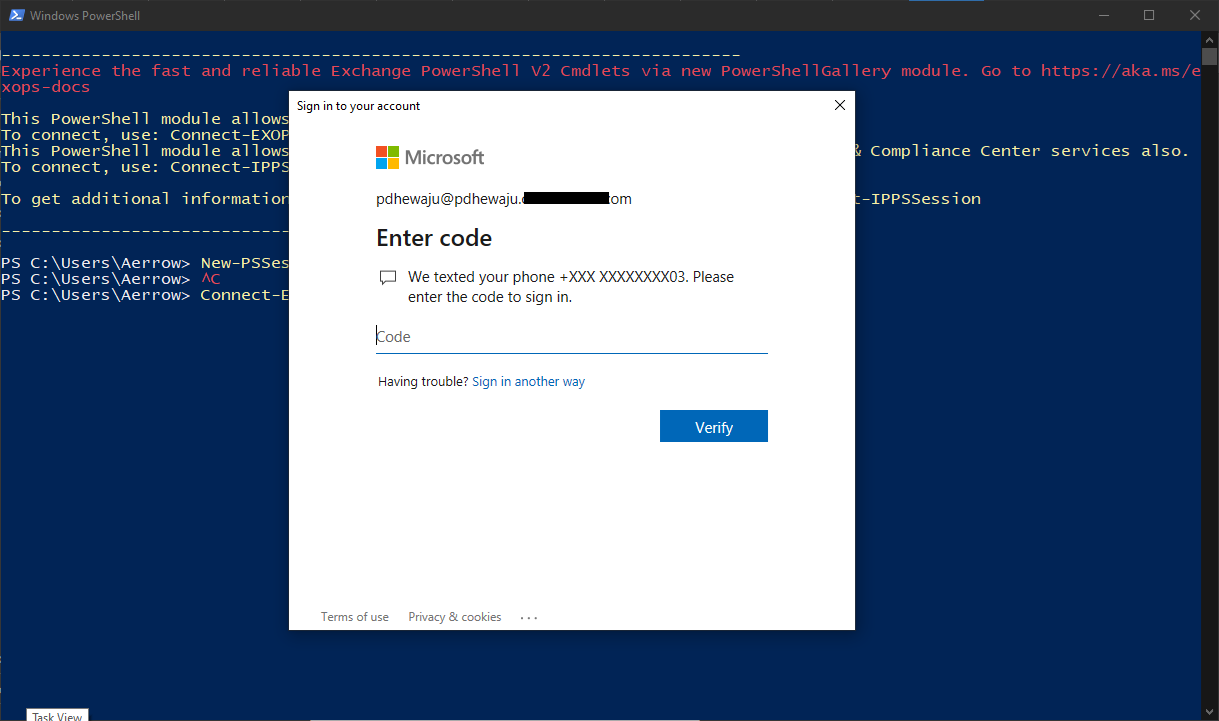
And now you are connected.
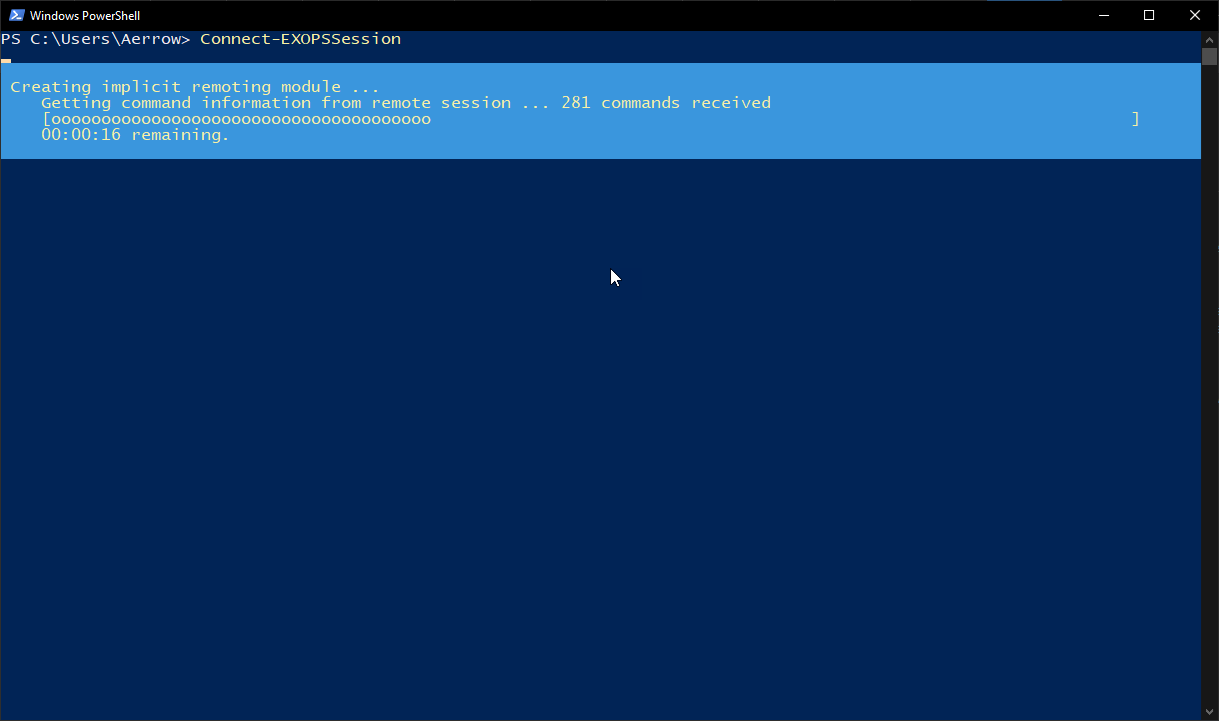
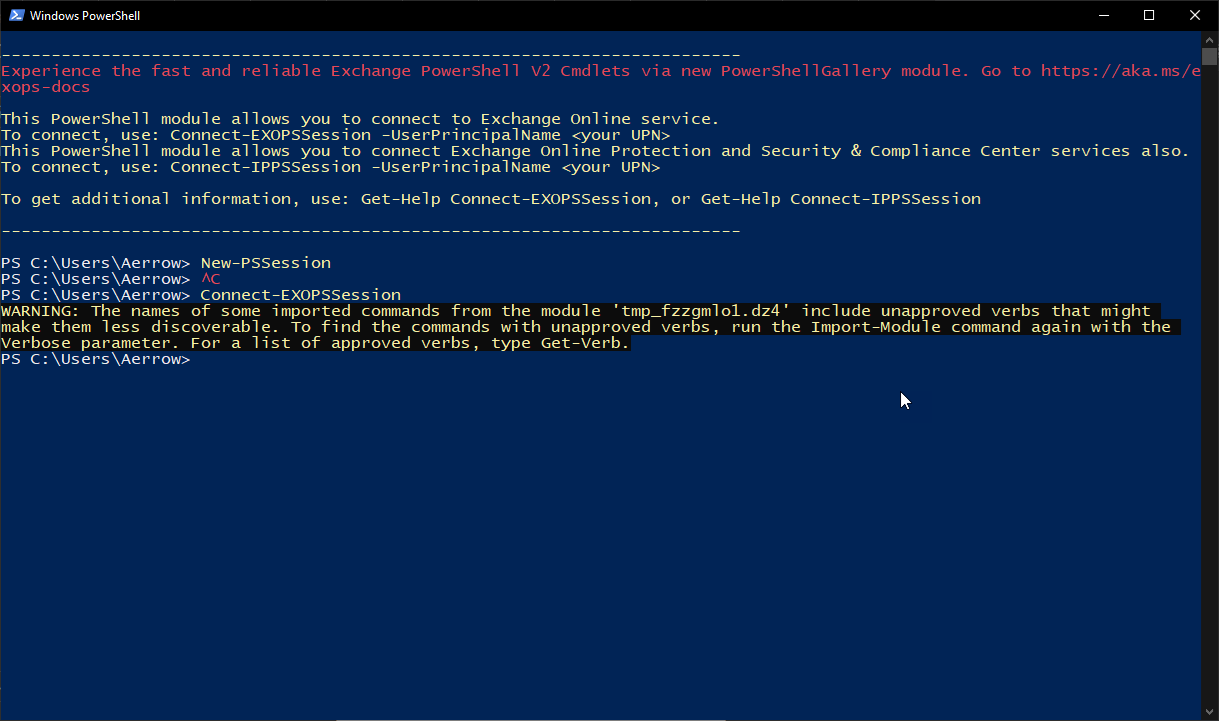
And here you do have a flexibility to run any Exchange online cmdlets.
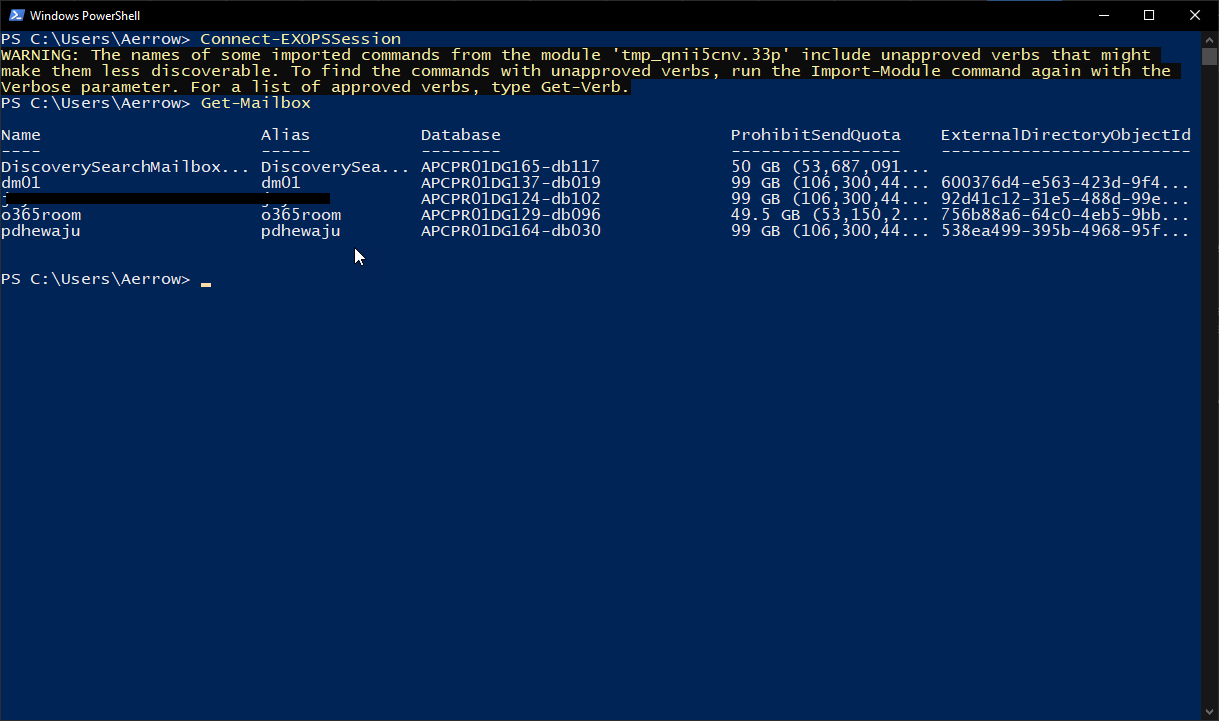
Hope this blog was useful to you to start using MFA with Exchange online Powershell.
![[How To]Unattended Installation file Guide.](/wp-content/themes/ribbon-lite/images/nothumb-related.png)
