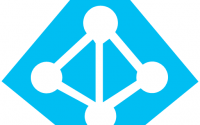Org-wide Teams Availability
As MS Teams has been one of the Star app of Office 365. There has been a lot of updates getting released every month. And we are very excited to use every one of them in our Production environment. One of the most awaited functionalities in the MS Teams was for the Org-Wide Teams Availability, as we do have only limit of 1,000 Members per Team. Any organization with more than 1,000 users can now have all the members on org-wide Teams.
So how to create an Org-wide Teams? It’s quite simple, the process is as we create a normal Team in MS Teams. The restriction over here is only Tenant admin can create Org-Wide Teams. So, if you are normal member of your organization, you need to ask your admin to create.
Process is simple, go to your MS Teams, click on ‘Join or Create a Team‘, and click on Create Team.
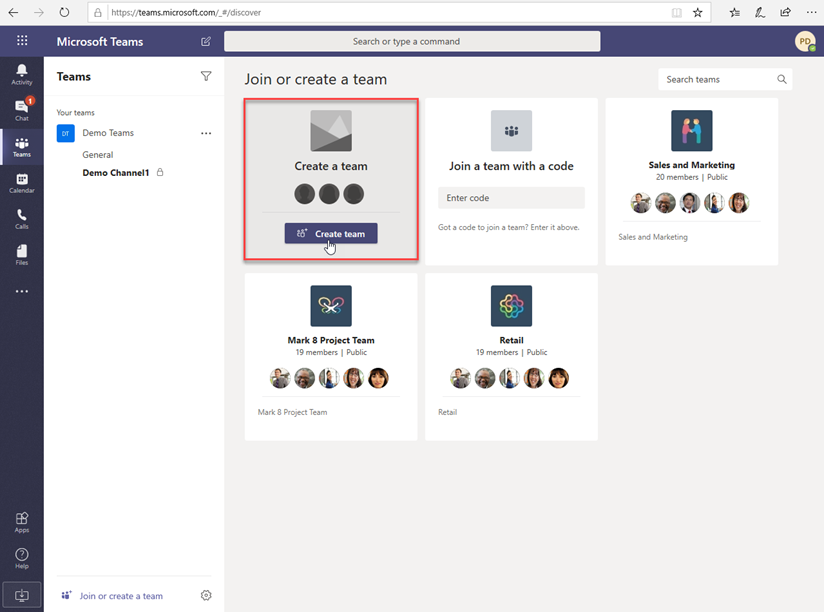
There on a new window you will get an option to create a Team from Scratch or use an existing Office 365 Group or Team. You can choose any of those.
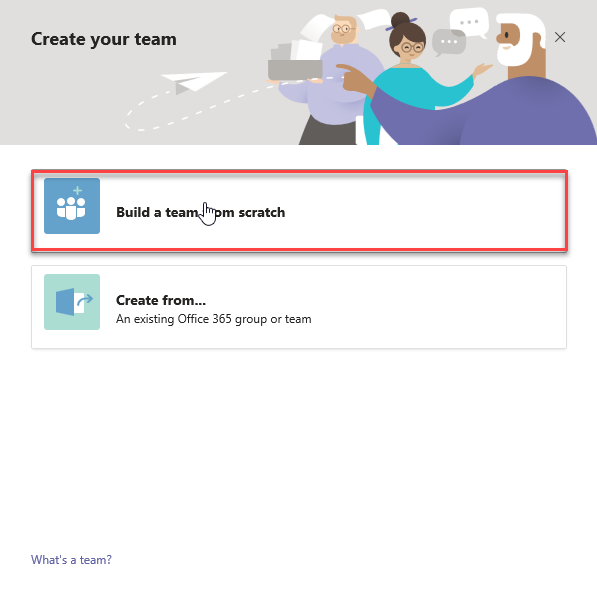
Now as an admin, you can view an option with to create ‘Org-Wide’ Teams. For other users, they will only get ‘Private‘ or ‘Public‘.
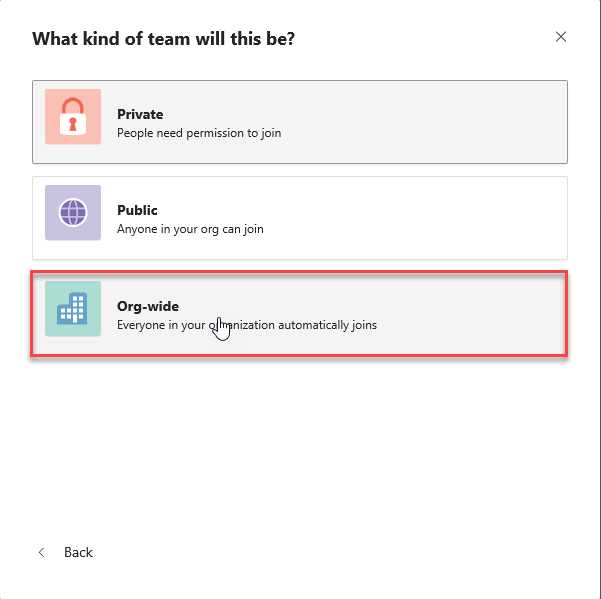
Provide the name of Team and create it. Here you are ready to get communicate with all the member of the organization.
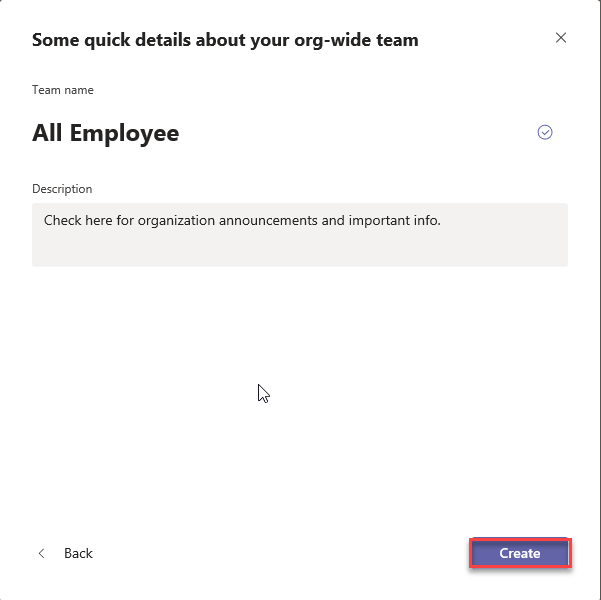
So technically, What Triggers on Background to create Org-Wide Team?
When we create an Org-wide team, Teams adds all the global admins as team owners; and then adds all Active Users with License as members. If there are users on your tenant with our license, it will ignore those users. Similar behavior is acted to the guest and external users.
Due to some anonymous behaviors it is always recommend checking the membership after you create an org-wide Teams membership.
Hope this could help you communicate with in all the member of organization.