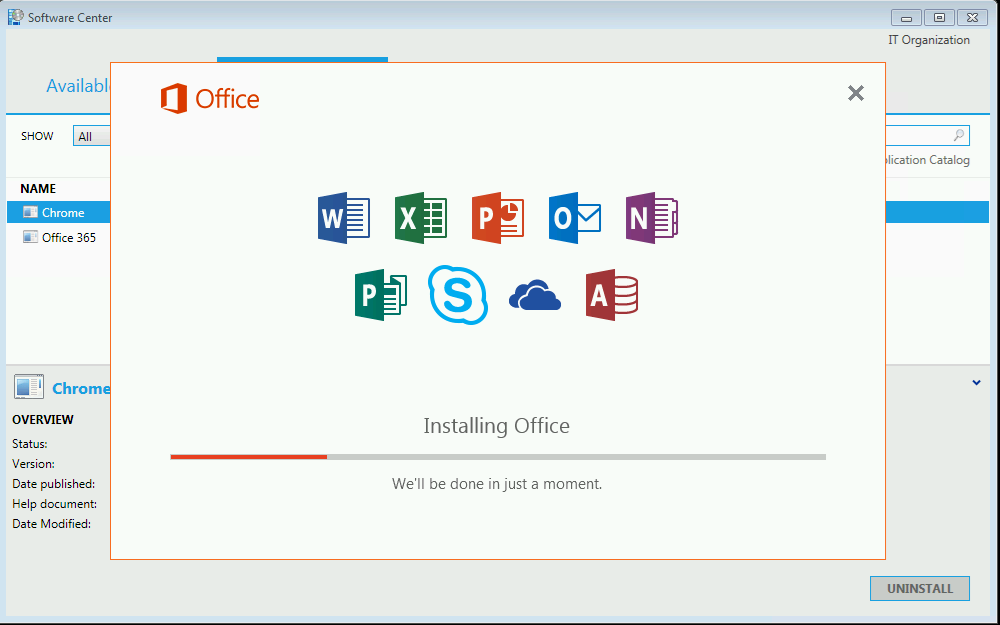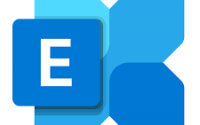Creating O365 Trial Account.
This blog might be late post but it is said that it is never late to share and learn anything. So, let me begin with the process of creating a Trial account of O365.
To create a trial account, it’s quite easy. Here is the link where you can create your trial account for learning and testing purpose of O365 for 30 days. After 30 days, if you extend it making your own domain or it can be degraded.
https://products.office.com/en-us/business/office-365-enterprise-e3-business-software
Once you click on the above link, it will browse you a new page for the creation of your O365 Account. It’s quite easy, just fill up your information and click on ‘Next’.
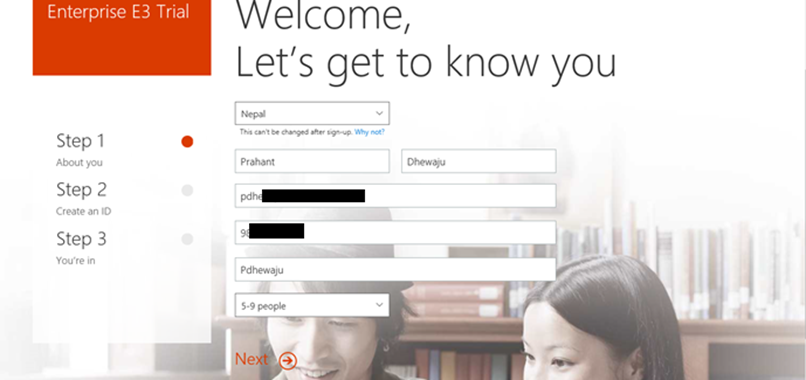
Once you clicked on ‘Next’, you need to create an admin user id. Who will be controlling all the users on this domain. Provide the detail of Admin user as well the domain name. This domain name should be unique so that it may not have collision with others.
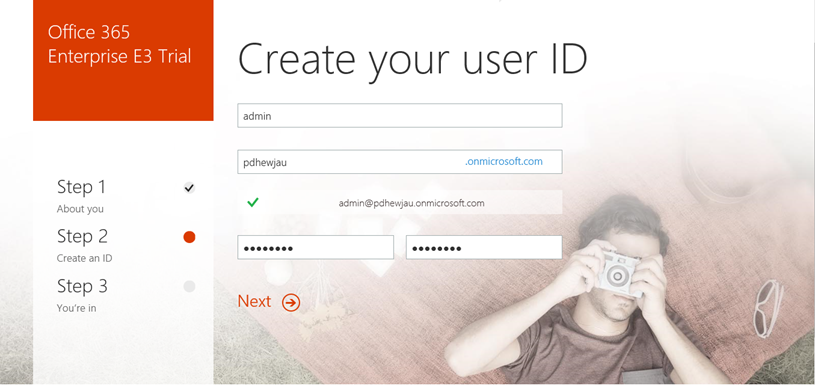
Next part is just verification, just provide your phone number on which O365 team can send you a verification code to create a new account and click on ‘Next’.
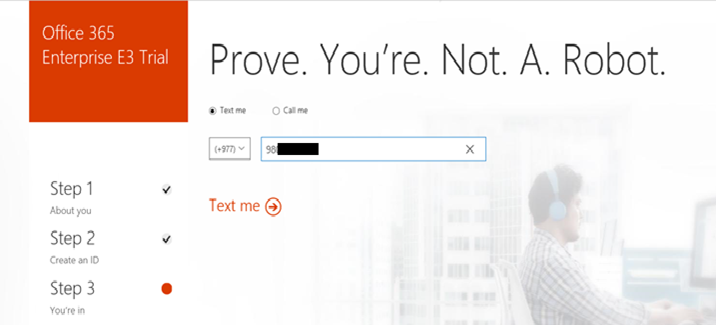
Verify yourself that you are the user who want to create an O365 account. And you are not A. ROBOT. 😛
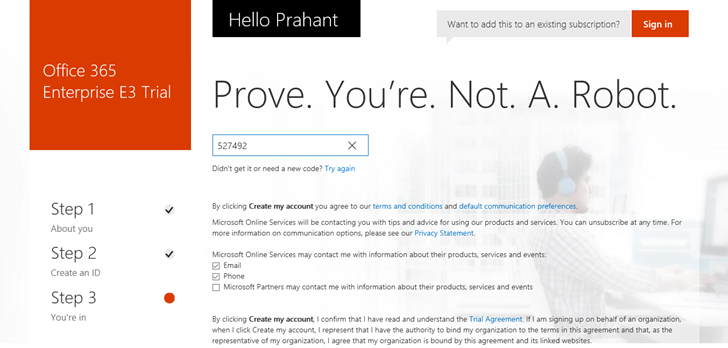
After providing the verification code, it will start to create a new account to you. It might take around 1-2 minutes to get complete.
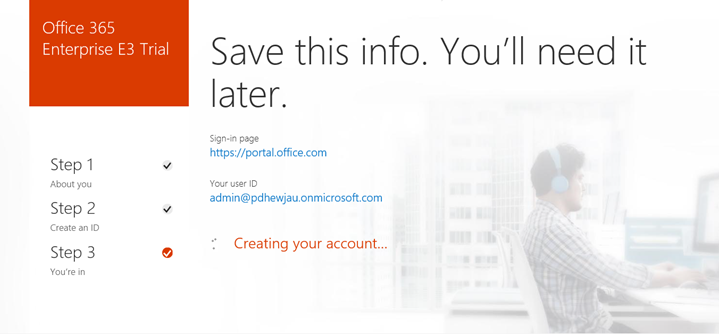
After the completion of creation of account, now you are ready to manage your O365 portal.
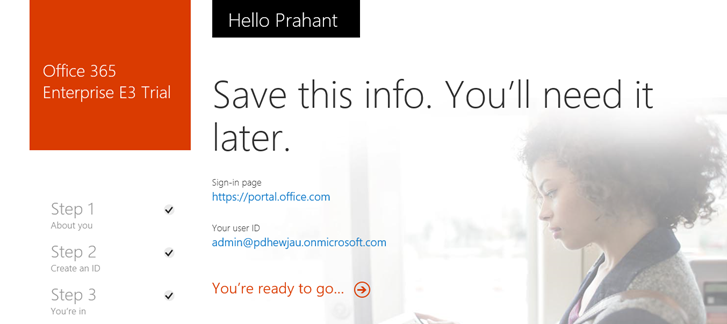
Here you will see this screen on your first logon to O365 portal. You will find some services are still on setting up… i.e. making ready to you.

Once Services is UP, you can manage your user accounts for any testing or facility you required for O365.

Hope this help you to create a new O365 account. J
Please suggest on comment box.