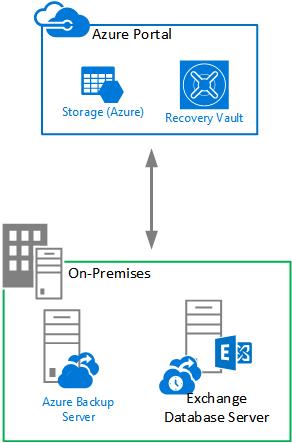[Fix] Windows 7 Black Screens for Some AMD/ATI GPUs
Installing Windows 7 is not a big issue for anyone now, especially when there is compatibility and support for it. But if there arise compatibility or support problem then it is no more simple task. Microsoft have just released that, Windows 7 fails to play nice with machine that have an AMD/ATIÂ Radeon graphics processing unit (GPU) leveraging the embedded DisplayPort (eDP) technology. Many user had attempted to install Windows 7 on such PC but they were unable to complete the deployment.
When they install Windows 7 on the Computer, a black screen does appear during the installation process. that’s the problem…..but the installation under goes inside the black screen. and at this situation, you may not be able to complete installation.
Here some list of AMD/ATI Radeon GPU’s that are affected by this issues mentioned above.
ATI Mobility Radeon HD 4650 (PCIVEN_1002&DEV_9480); ATI Mobility Radeon HD 4670 (PCIVEN_1002&DEV_9488); ATI Mobility Radeon HD 4870 (PCIVEN_1002&DEV_945A); ATI Mobility Radeon HD 4850 (PCIVEN_1002&DEV_944A) and ATI Mobility Radeon HD 4330 (PCIVEN_1002&DEV_9552).
Also looking at the solution for this problem….i have found the solution…., this is basically for the advanced users involving the AutoUnattend.xml answer file and the latest graphics driver and a USB flash drive. Copy the uncompressed graphics driver on the USB flash drive. To do this, follow these steps:
Download the latest driver for your graphics adapter from the AMD Web site. Run the downloaded program (.exe) to extract the driver. The program will prompt for an installation location, such as c:atisupport. After the extraction is complete, locate the installation folder that is noted in the previous step. Copy the installation folder onto the USB flash drive.
Users will also need to create the AutoUnattend.xml answer file, by opening a Notepad file and copy the text highlighted in blue color below. This file has to be saved as AutoUnattend.xml using the UTF-8 encoding format, and then i needs to be copied to the root of the USB. Now From the Windows 7 installation DVD, start the computer that has the AMD Radeon GPU that uses eDP.Immediately connect the USB flash drive after the computer starts from DVD. Follow the instructions to complete the installation process. When the system restarts for the first time, disconnect the USB flash drive.
Here is the text for the AutoUnattend.xml answer file just copy, Paste and save the file as mentioned above.
<?xml version=”1.0″ encoding=”utf-8″?>
<unattend xmlns=”urn:schemas-microsoft-com:unattend”>
<servicing></servicing>
<settings pass=”windowsPE”>
<component name=”Microsoft-Windows-PnpCustomizationsWinPE” processorArchitecture=”x86″ publicKeyToken=”31bf3856ad364e35″ language=”neutral” versionScope=”nonSxS” xmlns:wcm=”http://schemas.microsoft.com/WMIConfig/2002/State” xmlns:xsi=”http://www.w3.org/2001/XMLSchema-instance”>
<DriverPaths>
<PathAndCredentials wcm:keyValue=”1″ wcm:action=”add”>
<Path>%configsetroot%</Path>
</PathAndCredentials>
</DriverPaths>
</component>
<component name=”Microsoft-Windows-Setup” processorArchitecture=”x86″ publicKeyToken=”31bf3856ad364e35″ language=”neutral” versionScope=”nonSxS” xmlns:wcm=”http://schemas.microsoft.com/WMIConfig/2002/State” xmlns:xsi=”http://www.w3.org/2001/XMLSchema-instance”>
<UseConfigurationSet>true</UseConfigurationSet>
</component>
<component name=”Microsoft-Windows-PnpCustomizationsWinPE” processorArchitecture=”amd64″ publicKeyToken=”31bf3856ad364e35″ language=”neutral” versionScope=”nonSxS” xmlns:wcm=”http://schemas.microsoft.com/WMIConfig/2002/State” xmlns:xsi=”http://www.w3.org/2001/XMLSchema-instance”>
<DriverPaths>
<PathAndCredentials wcm:keyValue=”1″ wcm:action=”add”>
<Path>%configsetroot%</Path>
</PathAndCredentials>
</DriverPaths>
</component>
<component name=”Microsoft-Windows-Setup” processorArchitecture=”amd64″ publicKeyToken=”31bf3856ad364e35″ language=”neutral” versionScope=”nonSxS” xmlns:wcm=”http://schemas.microsoft.com/WMIConfig/2002/State” xmlns:xsi=”http://www.w3.org/2001/XMLSchema-instance”>
<UseConfigurationSet>true</UseConfigurationSet>
</component>
</settings>
<settings pass=”offlineServicing”>
<component name=”Microsoft-Windows-PnpCustomizationsNonWinPE” processorArchitecture=”x86″ publicKeyToken=”31bf3856ad364e35″ language=”neutral” versionScope=”nonSxS” xmlns:wcm=”http://schemas.microsoft.com/WMIConfig/2002/State” xmlns:xsi=”http://www.w3.org/2001/XMLSchema-instance”>
<DriverPaths>
<PathAndCredentials wcm:keyValue=”2″ wcm:action=”add”>
<Path>%configsetroot%</Path>
</PathAndCredentials>
</DriverPaths>
</component>
<component name=”Microsoft-Windows-PnpCustomizationsNonWinPE” processorArchitecture=”amd64″ publicKeyToken=”31bf3856ad364e35″ language=”neutral” versionScope=”nonSxS” xmlns:wcm=”http://schemas.microsoft.com/WMIConfig/2002/State” xmlns:xsi=”http://www.w3.org/2001/XMLSchema-instance”>
<DriverPaths>
<PathAndCredentials wcm:keyValue=”2″ wcm:action=”add”>
<Path>%configsetroot%</Path>
</PathAndCredentials>
</DriverPaths>
</component>
</settings>
<settings pass=”auditSystem”>
<component name=”Microsoft-Windows-PnpCustomizationsNonWinPE” processorArchitecture=”x86″ publicKeyToken=”31bf3856ad364e35″ language=”neutral” versionScope=”nonSxS” xmlns:wcm=”http://schemas.microsoft.com/WMIConfig/2002/State” xmlns:xsi=”http://www.w3.org/2001/XMLSchema-instance”>
<DriverPaths>
<PathAndCredentials wcm:keyValue=”3″ wcm:action=”add”>
<Path>%configsetroot%</Path>
</PathAndCredentials>
</DriverPaths>
</component>
<component name=”Microsoft-Windows-PnpCustomizationsNonWinPE” processorArchitecture=”amd64″ publicKeyToken=”31bf3856ad364e35″ language=”neutral” versionScope=”nonSxS” xmlns:wcm=”http://schemas.microsoft.com/WMIConfig/2002/State” xmlns:xsi=”http://www.w3.org/2001/XMLSchema-instance”>
<DriverPaths>
<PathAndCredentials wcm:keyValue=”3″ wcm:action=”add”>
<Path>%configsetroot%</Path>
</PathAndCredentials>
</DriverPaths>
</component>
</settings>
<cpi:offlineImage cpi:source=”wim:d:/sources/install.wim#Windows 7 ULTIMATE” xmlns:cpi=”urn:schemas-microsoft-com:cpi” />
</unattend>
![[error]The Single Instance Store (SIS) component is not installed](/wp-content/themes/ribbon-lite/images/nothumb-related.png)