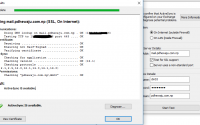Windows 7 hidden themes ……unlocked..
Dear guys…..windows 7 had created a special themes for some reasons……..and it do activated when we select the region while installing the windows 7, otherwise it just get stay disable……bt you guys can manually get activate this themes……here the steps for activating the windows..
1. Open Windows Explorer
2. Click Organize, and select Folder and Search Options.
3. Go to View tab.
4. Select Show hidden files, folders and drivers and uncheck Hide protected operating system files (Recommended). If prompted with confirmation, click Yes.
5. Click OK.
6. Browse to the following folder:
WindowsGlobalizationMCT
7. There are five folders in the name with format MCT-XX (where XX is AU, CA, GB, US, or ZA) which represents globalization settings for each region. Go into the folder that you want to activate its theme.
Note: AU, CA and ZA regions have the same themes.
8. Open the Theme folder inside the selected region folder.
9. Double click on the XX.theme file to apply the theme to the Windows 7 desktop system. Once a theme is ran and activated, the theme will be remembered and saved into Personalization options, so that user can change or select the theme again directly from Personalization settings screen.
10. Now to go to Folder Options to reverse the first 5 steps to hide the hidden and protected system files and folders again.
After unlocking, there will be more themes for available for customization.
![Configure WordPress on Microsoft Azure [step by step]](/wp-content/themes/ribbon-lite/images/nothumb-related.png)