Make your Own LIVEBOOT CD of Windows XP…
This Topic seems to be a bit crazy….but you can do it now….I have been searching a new technique to boot operation system in my machine….on which i don’t have to install operating system…it directly run from the CD/DVD. Why do i need such kind of things?
First, download and install the PE Builder.
I want to bring your attention to a subfolder that is automatically created when you install the PE Builder:
..pebuilder folderplugin
Replace ..pebuilder folder with your installation path. Remember the plugin folder. Now, let’s move on.
Now, start the program. The interface looks like this:
You should specify the source of Windows installation files (most likely your Windows CD), custom folders and files that you might like to include, the location of the created output, and the location and the name of the .iso image. So far so good.
But we are also very much interested in Plugins.
Clicking Plugins will open a new sub-menu:
Click ‘add’ and browse to the location where you stored the Windows XPE plug-in to add it. Since we are using the XPE plug-in you can safely disable the Nu2shell, PENETCFG and A43 plugins since these offer functionality that is already included with the XPE plug-in.as shown in picture you can disable Nu2shell but you have to enable Nu2menu.
Click ‘close’. You can now directly burn a disc or save an ISO file for testing which you can burn later. Click ‘build’ and PE builder will get to work.
If the build process completes without any errors, you have made yourself a Live CD.
Mine completed in just under 2 minutes without any errors and amounted to 270 MB with Windows XPE plug-in and 154 MB without it. Here are the screen shots from my LiveCD which I tested in my Virtual machine.
First I made my machine boot from CD….then the black screen came as it comes while installing Windows XP…but later on the system started to load….and these are the screenshots..
I have just succeeded this windows XP and now soon will be blogging about how to make live cd of windows Vista and Windows 7…..I think it will be more interesting for us to make it in Windows 7,and more complicated.