Recover your Admin Password.
Many times we face this problem when we or our friends forget Windows XP password and can’t log into Windows. Such Kind of Problem was also faced by my self a lot of times,So here we are posting a few methods / utilities which can be used to recover Windows password:
  1st Method:
The first thing is whenever you install the Windows XP in your machine it automatically creates the User name Administrator which got the Blank password. If you forget your password then try to login in your machine with this hidden administrative account.
Start your system and when you see Windows Welcome screen / Login screen, press <ctrl>+<alt>+<del> keys twice and it’ll show Classic Login box. Now type “Administrator” (without quotes) as an Username and leave Password field blank. Now press Enter and you should be able to log in Windows.
Now you can reset your account password from “Control Panel -> User Accounts”.
Same thing can be done using Safe Mode. In Safe Mode Windows will show this in-built Administrator account in Login screen.
   2nd Method:
Windows XP and further versions also provide another method to recover forgotten password by using “Reset Disk”. If you created a Password Reset Disk in past, you can use that disk to reset the password. To know more about it, please visit following links:
How to create and use a password reset disk for a computer in a domain in Windows XP
How to Log On to Windows XP If You Forget Your Password or Your Password Expires
   3rd Method:
If the above mentioned tricks don’t work, then try following trick which is actually a loophole in Windows XP Setup and a big security hole, This one is mostly for the experience user, so do with care:
A. Boot using Windows XP Setup CD and follow the instruction like Accepting EULA, etc.
B. When it asks to repair your existing Windows installation, accept it and press “R” to run the repair.
C. Setup will start repairing your Windows and will start copying files, etc.
D. After a few minutes setup will restart your system and when it restarts don’t press any key when it shows “Press any key to continue…” otherwise Setup will start from the beginning. Don’t press any key and setup will resume where it left.
E. Now it’ll start doing other tasks and will show a small progressbar with a few details in left side.
F. Look carefully at the details and when it shows “Installing devices”, press <Shift>+F10 keys in your keyboard.
G. It’ll open a Command Prompt window. Now type nusrmgr.cpl and press <Enter>.
H. It’ll open the same “User Accounts” window which you see in Control Panel.
I. Now you can remove or reset any account password without any problem.
Disclaimer:- Blogger is not responsible for illegal activities.Please make sure that these tricks are to solve the problem not to trouble other.
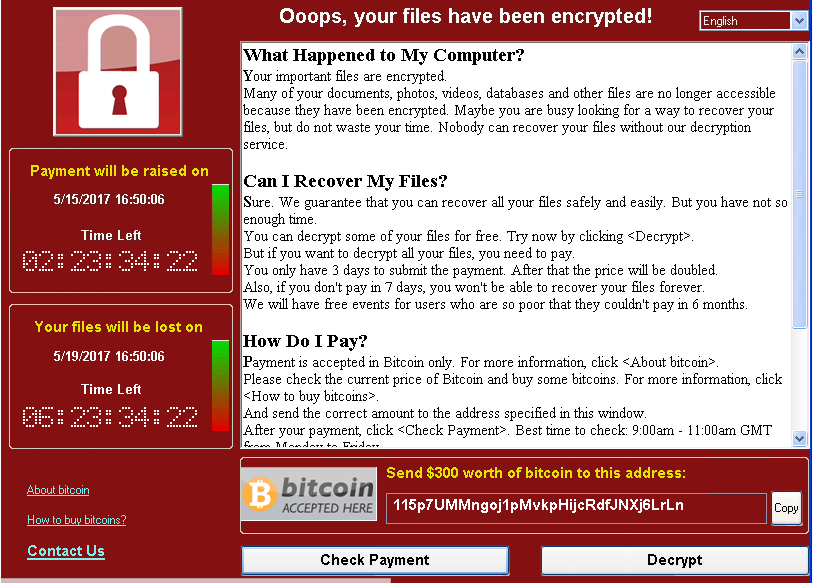
![[Windows 7]MS Application Virtualization for Remote Desktop Services.](/wp-content/themes/ribbon-lite/images/nothumb-related.png)