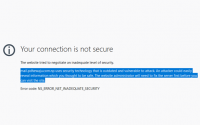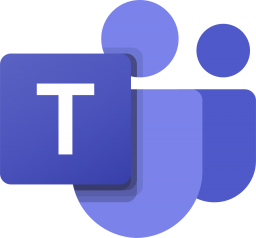Enabling Basic Authentication on Exchange online
There has been a lot of reasons to disable the Basic Authentication that I have explained in my previous Blog. And when we do disable Basic Authentication for the security, we need to keep mind with the management users. While Disabling Basic authentication for management users like Global Admins and others there might be problem to do configuration through the shell. And after disabling the Basic authentication, you might face error something like below and not able to login through shell. Hence for few users we need to enable the basic authentication just to do back jobs. If you have already disabled the basic authentication for admin users, you might need to follow below process to enable them.
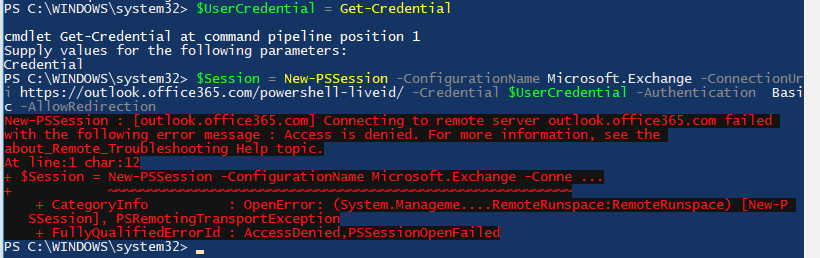
So, first you need to get login in your Office 365 Admin Panel and open the Exchange Admin center. Over there you will find the Setup. On which you download the Exchange Online Powershell.
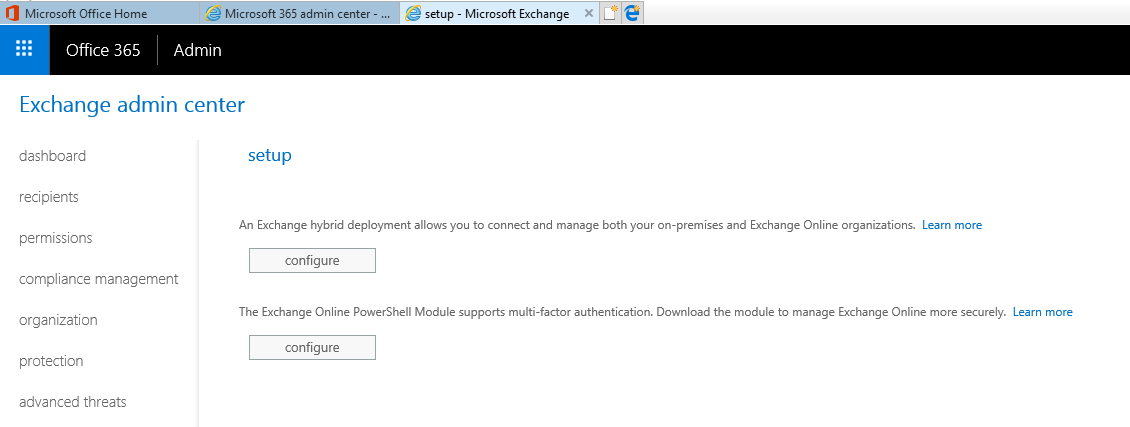
A new window will get prompt, click on install to proceed ahead.
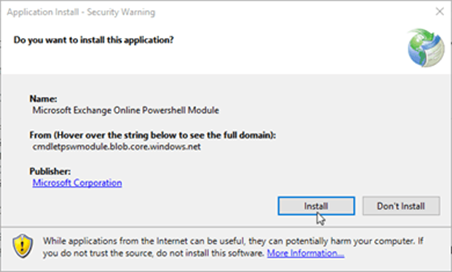
It will get a while to get download and install the Exchange Online PowerShell Module. After it get install open this Exchange Online PowerShell Module.
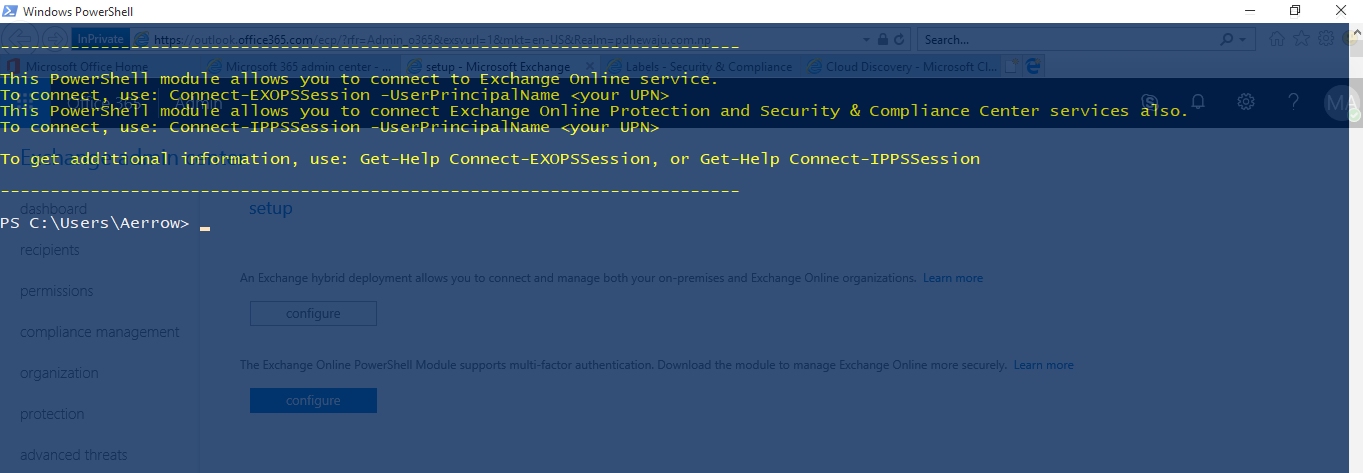
After opening it run the cmdlet to connect Exchange Online PowerShell to connect with you tenant.
Connect-EXOPSSession -userprincipalName <globaladmin>
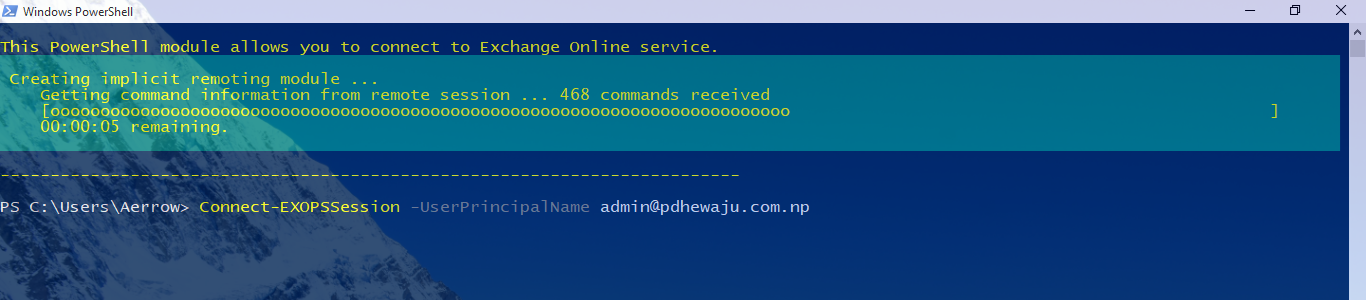
It will download the commands for the PowerShell and connect with your tenant.
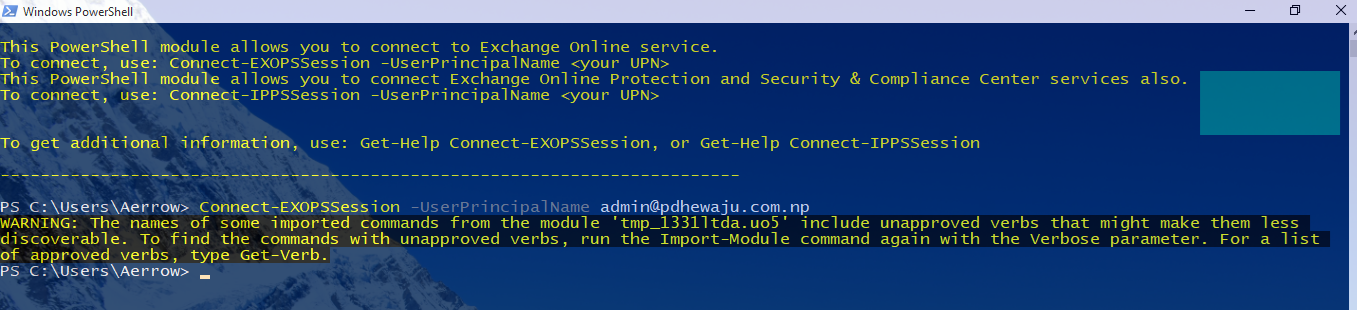
Once PowerShell get connected with your tenant use below cmdlet to enable Basic authentication, so that you can now run Office 365 on PowerShell mode.
Set-User -Identity "admin" -AuthenticationPolicy $null

This how we can Enable the basic authentication for desired users.