Installing EOP Report with Excel 2016/ Office 365
On my previous blog, I have mentioned that how we can generate the Exchange online Protection (EOP) report to analysis the statics of our Organization Email services. But during the configuration, there has been issue with the product Microsoft Excel 2016. Any admin using Office 2016 or Office 365 are not able to install the EOP report. So there is a hiccup and nobody want to downgrade Office 2016 just to install EOP report application.
Here is the alternate method we can use to install EOP Report sharing with you guys on this blog.
ISSUE:
Even we have installed Office 2016 or Office 365, we get issue as of below snapshot. Microsoft Excel 2013 Not Installed.
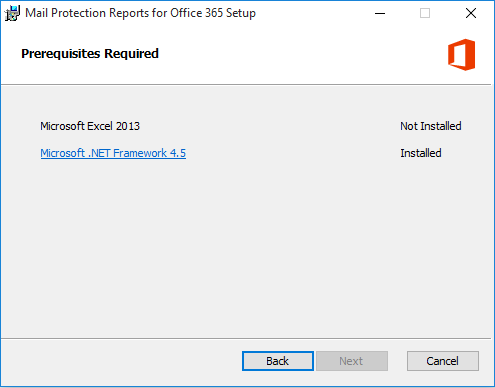
Resolution:
To solve this kind of issue, we need to download a tool which can modify the Executable content of EOP installation Package. You can download the content from the below link:
http://www.pantaray.com/msi_super_orca.html
Once this is downloaded, install it on your machine. You can see the ICON as of the below snapshot on your desktop. Open it.
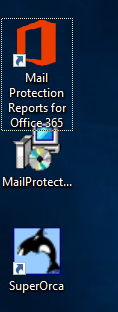
Using this SuperOrca application open the ‘MailProtectionReport_v2’ store on your machine.
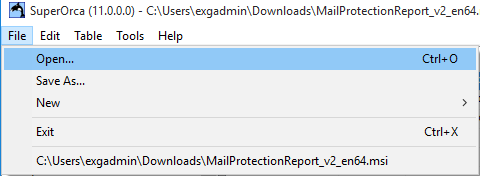
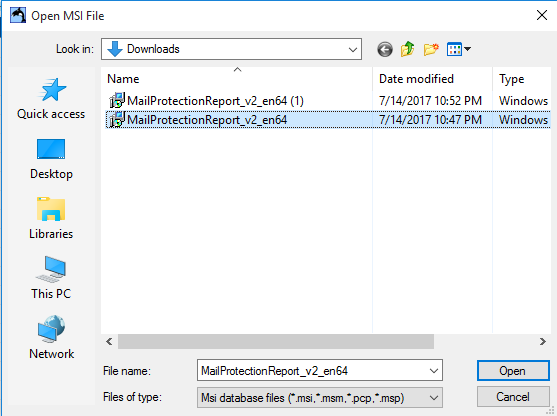
Once you open it, Select ‘RegLocator’ and edit ‘IsExcelnstalled’ path.
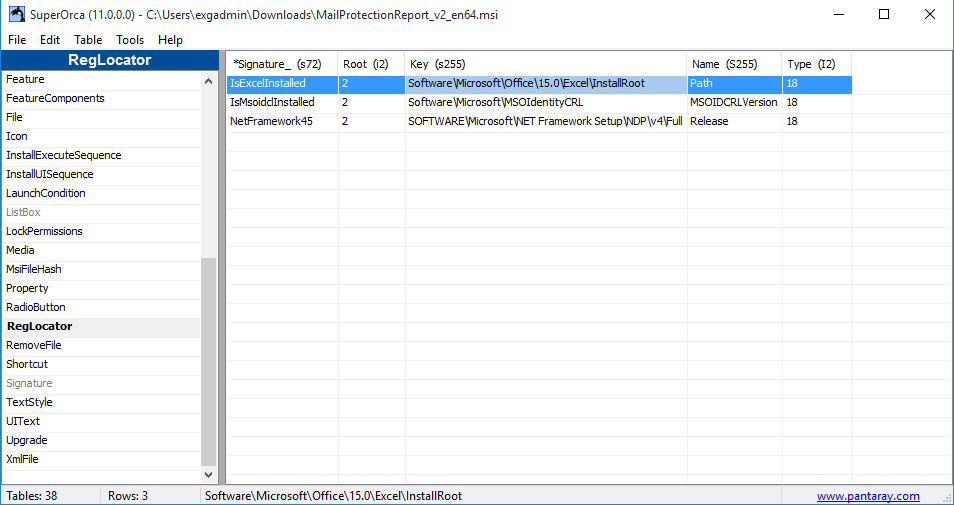
Edit it as below snap.
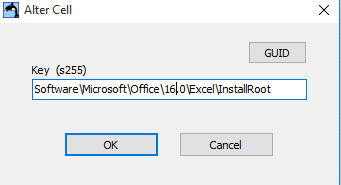
Save it back to the same location or different.
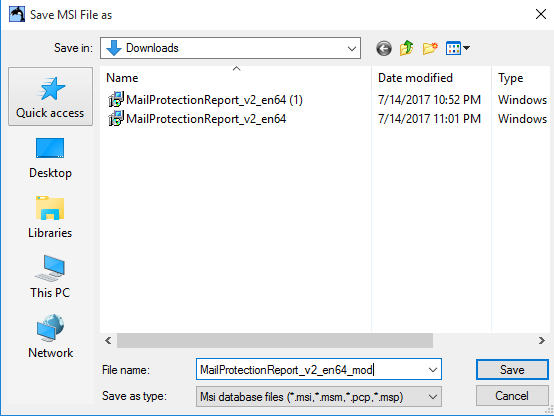
Now you can use this executable file to install on Office 2016 or Office 365 installed machine.
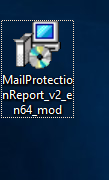
I hope this has helped you guys… thank you